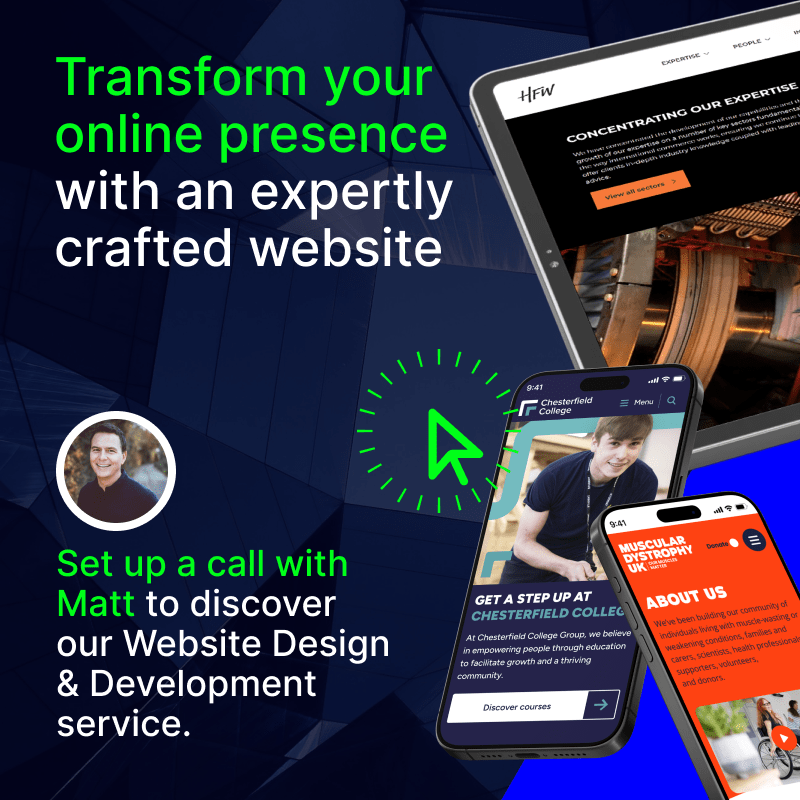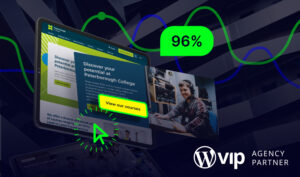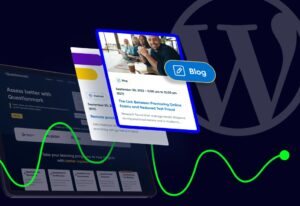Sitecore to WordPress Migration: A Complete Guide
If you’re thinking about moving from Sitecore to WordPress, you’re not alone. Many large organisations are making the same decision, and for good reason.
Whether you want to reduce costs, gain more flexibility, or simply make your website easier to manage, WordPress offers an ideal alternative. In this guide, we’ll explore the steps you need to take for a seamless Sitecore to WordPress migration.
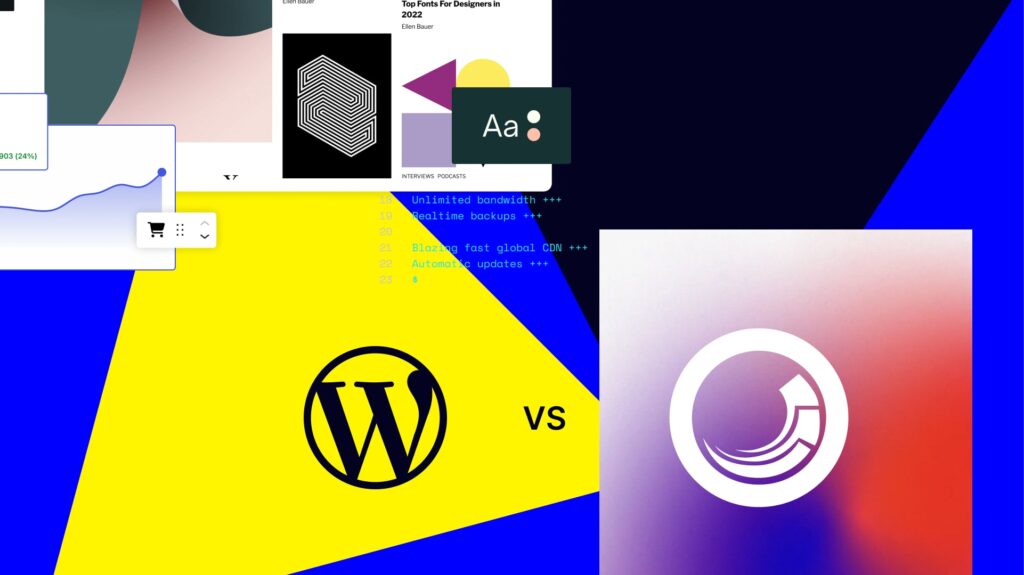
Mark Perry is a Digital Project Manager at Itineris, dedicated to fostering strong client relationships and driving success through innovative digital solutions. With a focus on clear communication and collaboration, he ensures every project aligns with client goals, delivering exceptional results and creating long-term value for all stakeholders.
A website migration is never an easy task, especially if it’s at a large enterprise scale. However, the CMS that your site is built on is one of the most important considerations for your digital presence.
That’s because your CMS dictates how scalable, flexible, and cost efficient your online impact is.
With the right foundation, your organisation faces endless online growth opportunities. Rely on a bad-fit CMS, and you’ll soon see the limitations.
We’ve already got a guide on Sitecore vs WordPress to help you understand which CMS is best for your needs. If you’ve already decided to take advantage of the benefits that WordPress offers, then read on for everything you need to know about migrating between platforms.
- Why Migrate from Sitecore to WordPress?
- How to Migrate from Sitecore to WordPress: Step-by-Step
- Concerns About Switching From Sitecore to WordPress
- What About WordPress VIP?
- Migrate from Sitecore to WordPress: It’s a Smarter Choice
- Sitecore to WordPress Migration: FAQs
Why Migrate from Sitecore to WordPress?
Before we get into the detailed migration process, let’s break down exactly why it’s worth considering the move from Sitecore to WordPress.
Already know the benefits? Then click to skip straight to the migration steps.
| Consideration | Sitecore | WordPress |
|---|---|---|
| Ease of Use | Complex and developer-led, with a steeper learning curve for non-technical users. | Intuitive and editor-friendly with a modern dashboard that marketers can use with ease. |
| Cost | High licensing fees and ongoing support costs add up quickly. | Open-source and cost-effective, with no licensing fees and flexible hosting options. |
| Flexibility and Customisation | Customisation is powerful but developer-heavy and often complex. | Endless customisation options with an enormous plugin library and no limits. |
| Scalability | Built for scale, but often slower to adapt and more resource-intensive. | Powers high-traffic sites globally and scales easily with options like WordPress VIP. |
| SEO | Offers marketing tools, but often requires developer input for SEO changes. | SEO-friendly by default, with extensive tools and plugins for optimisation and tracking. |
| Support | Enterprise-level support is available but vendor-dependent and niche. | Backed by a vast global community, with plenty of agencies and enterprise partners available. |
| Security | Strong security, particularly in regulated industries. | Secure when properly managed, with full control over compliance and data protection. |
| Structures and Workflows | Handles complex setups well, but can be rigid or over-engineered. | Easily supports multisite, multilingual, and role-based workflows with powerful tools. |
WordPress is Easier to Use (for Everyone)
One of the biggest differences between Sitecore and WordPress is ease of use.
If your organisation doesn’t have the in-house technical expertise, then Sitecore can be complex and hold you back. That’s because, unlike WordPress, Sitecore needs developer involvement for everyday tasks.
WordPress is designed to be user-friendly. Editors and marketers can manage content without needing to know code. The admin interface is clear, modern, and intuitive.
Plus, as WordPress powers nearly half of all websites, chances are most of your team will already know their way around a WordPress dashboard.
This saves time, reduces reliance on developers, and speeds up publishing workflows. It also means your teams can focus on content and strategy rather than wrestling with the platform.
No Licensing Fees and Lower Total Costs
Migrating a website from a legacy platform is a lot of work, and it’s only really worth doing if there’s a clear business incentive.
So, for any organisation considering the move, having a clear ROI incentive is important.
The fact here is that WordPress is not only easier to use or more flexible. Transitioning to the CMS offers a stronger return on investment.
Sitecore is expensive. Licensing alone can cost thousands per year. Add in Sitecore managed hosting, add-ons, and ongoing support, and the price quickly climbs.
WordPress is open-source and free to use. Yes, enterprise sites will still have to pay for their web presence. But, you only pay for what you need.
Things like premium plugins, support, or enterprise hosting each have their own price tag (and you can shop around to get the best deal)
WordPress is significantly more affordable than Sitecore. Not only in the upfront costs, but in terms of long-term total cost of ownership.
If you have an enterprise-level web presence, then you’ll likely want to use WordPress VIP, which is the most elite version of WordPress. While this does come with added costs, it’s still more affordable than what you’d pay for Sitecore over the long run.
Customisable and Flexible for Enterprise Needs
Sitecore may be highly customisable, but so is WordPress.
With a vast ecosystem of plugins, themes, and integrations, WordPress can be shaped to fit your exact needs. If you require something unique, custom development in WordPress is straightforward and cost-effective.
Quite simply, nothing holds you back on WordPress, and you have absolute flexibility to customise your site whichever way you want.
Whether you need to connect to a CRM, build out personalisation features, or run multisite networks, WordPress gives you the tools to do it.
Sitecore customisation can get more complex, with tricky development services required over simple plugins and themes. This could hold back websites over the long run.
Scalable for High-Traffic Sites
There’s absolutely no room to worry about WordPress operating at scale.
Major publishers, government departments, and enterprise brands use WordPress for websites that receive millions of visits per month. For intense demands, WordPress VIP offers leading infrastructure, performance monitoring, and uptime guarantees.
In fact, some of the biggest websites in the world (like the White House and Disney) rely on WordPress, so you’ll be in good company.
With the right WordPress setup, you can scale to handle intense global traffic demands with ease.
While Sitecore can handle complex enterprise demands, it can also be slow to update and often falls behind WordPress in regards to future-readiness.
Built for Marketing and SEO Success
Sitecore does have good tools for marketers, but WordPress is built with SEO in mind.
From clean URLs to metadata control, WordPress gives you many benefits for improved search engine performance.
You can easily integrate with Google Analytics, tag managers, email tools, and marketing automation platforms. Many of the most popular marketing stacks already offer plugins or direct integrations for WordPress.
Simply, campaigns are easier to implement, manage, test, and track.
Strong Support Community and Enterprise Resources
WordPress has a huge global community. That means thousands of developers, support forums, agencies, and documentation to help you solve problems and innovate faster.
WordPress is no mystery, and you’ll never have to look too far to find quality developers to work on your WordPress site.
If you need hands-on support, there are enterprise-grade providers with SLAs, managed updates, and security monitoring.
And with WordPress, you’re also never locked into one vendor. You have the freedom to choose the best-fit partners for your needs.
As Sitecore is more niche, finding reliable support outside of the platform can sometimes get tricky.
Secure and Compliant When Managed Well
Sitecore has a great reputation for enterprise security. But WordPress can meet the exact same standards.
With regular updates, secure hosting, firewalls, backups, and encryption, WordPress can be configured to support GDPR, HIPAA, and other compliance requirements.
Security is not about the platform, it’s about how you manage it. And WordPress gives you the absolute flexibility and tools for effective security management.
WordPress Supports Complex Structures and Workflows
If your current Sitecore setup includes multiple sites, languages, or user roles, WordPress can match that.
One of the major advantages of WordPress for organisations with complex digital requirements is its multisite feature, which allows you to manage a network of sites from one dashboard.
Plugins like WPML support multilingual content, and user roles can be fully customised.
Editorial workflows are easy to manage. You can create approval stages, manage revisions, and track content history.
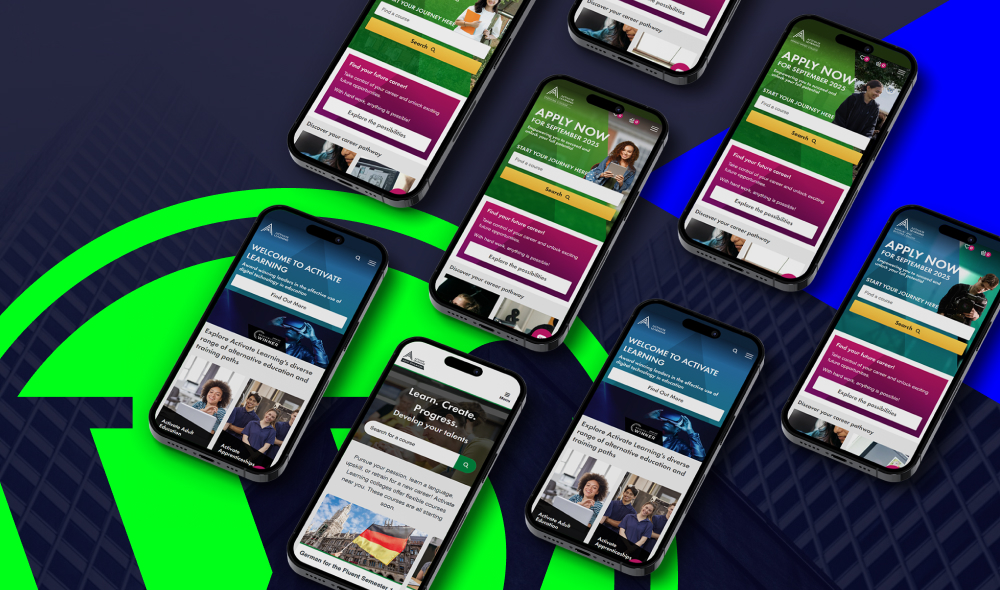
How to Migrate from Sitecore to WordPress: Step-by-Step
Ready to migrate from Sitecore to WordPress? Here’s what you need to do.
While it’s not necessarily a quick and easy process, it is absolutely beneficial when you do it properly. And that’s the key – taking the right steps to do it properly and carefully.
Step 1: Create a High-Level Migration Strategy
Before you start any actual migration work, you need a clear plan to guide your migration.
This is not just a technical project. It’s a business decision that affects your content, workflows, teams, and marketing. So, having a well thought out roadmap is essential for success.
1.1: Decide When to Migrate
Don’t wait until your Sitecore license is about to expire or your site is under strain. The best time to migrate is when you have at least three to six months before any major deadlines.
This gives you enough breathing room to do things properly without rushing or cutting corners.
1.2: Confirm that WordPress is the Right Destination
As we’ve already covered above, WordPress is easier to use, far more cost-effective, and comes with a much larger pool of developers. It’s also highly scalable and open.
1.3: Design Planning
Once you’ve chosen WordPress, decide if you’re keeping your existing design or starting fresh.
Keeping the current design can help move things faster, but it might not take full advantage of WordPress’s capabilities.
A redesign opens up new opportunities, like faster performance, better mobile UX, and more flexibility. Although, this does require more time and planning.
1.4: List Your Features
Once you’ve decided on your web design, you’ll then need to make a list of the Sitecore features you’re currently using.
Don’t assume you need to carry everything over. Many organisations find they’re paying for features they rarely use (which is a big benefit of WordPress’s flexible system).
Focus on what your team actually needs. Prioritise your core functionality first, and expand over time once you’re on WordPress.
While you’re at it, list all third-party tools that your current website integrates with. Think about your CRM, analytics, forms, email platform, and eCommerce.
WordPress can connect with most tools through plugins, APIs, or services like Zapier. But it’s important to map out exactly what needs to stay connected, how it works in Sitecore, and how it will work in WordPress.
1.5: Hosting
Next comes choosing a hosting provider. This is a major consideration that really dictates just how well your WordPress site will perform.
WordPress VIP is the gold standard for large, high-traffic sites and offers excellent performance and security. Your hosting choice affects how fast your site loads, how secure it is, and how well it scales. Pick one that matches your goals and technical demands.
(We’ve got a more detailed guide on what to look for in enterprise WordPress hosting for more insights).
1.6: Who Will Carry Out the Migration?
If your internal team has deep Sitecore and WordPress experience, you may be able to manage it yourself. But most organisations benefit from bringing in specialists.
A hybrid approach works well too: the agency manages the heavy lifting, and your team handles the content and context.
Whichever way you go, make sure everyone understands the scope, the timelines, and the handover points.
At the end of this first step, you should have a detailed strategy in place. This includes your timeline, team structure, required features, integration list, and a clear understanding of your end goals.
Now, you’re ready to start making the technical move.
Step 2: Get Ready for the Migration
With the big-picture strategy in place, it’s time to roll up your sleeves and get your hands dirty.
Once again, preparation is everything here. The more groundwork you do upfront, the smoother the actual migration will be.
2.1: Backup Your Website
Start by backing up your existing Sitecore website. Even if you plan to rebuild from scratch, you must have a full, restorable copy of your content and databases.
To do this, you’ll need to go into your Sitecore Control Panel and use the database backup function. Choose the right database and trigger a full backup.
Store this safely and, ideally, test it on a development environment to confirm it works.
2.2: Content Inventory
The next step is to perform a complete content inventory, because you can’t migrate what you haven’t identified.
Start by listing every page on your site. Include page titles, types (like landing pages, articles, product pages), and their URLs. Then go through your blog posts, image libraries, documents, videos, and forms.
Don’t forget the behind-the-scenes items like SEO metadata, redirects, and structured content fields. Every single bit of content needs to be accounted for to migrate everything smoothly.
2.3: Content Audit
Once all of your website content has been gathered, it’s time to audit this content.
To get started, ask the following questions:
- What’s outdated?
- What’s underperforming?
- What needs rewriting?
- What should be left behind altogether?
While this isn’t entirely necessary for a straightforward migration (you could just move pages), it is important if you want your new WordPress site to perform at its best. After all, this is the ideal time to enhance your website content.
Use this step to improve your content, not just copy and paste it.
Focus on keeping what’s useful and accurate. Flag anything that needs improvement or consolidation.
2.4: Gather Your Design Assets
While reviewing a possible content audit, you should also start gathering your design assets. This is important if you’re keeping your current design or handing it over to a design team for a refresh.
This includes logos, fonts, style guides, UI components, and accessibility notes. If you’re redesigning, now’s the time to set visual goals.
2.5: Get Your New WordPress Environment Ready
The final part of this step is preparing your new WordPress environment. Whether you’re working with WordPress VIP or another managed host, make sure you’ve set up your development and staging environments.
These are safe places to build and test your new site before you go live.
At the end of this phase, you’ll have a solid content inventory, a working development environment, and a backup of everything from your Sitecore site.
Now you’re all ready to move into the actual migration work.
Step 3: Set Up Your WordPress Environment
At this stage, you’re ready to create your new WordPress setup. This is all about building the right foundation for your team, your content, and your long-term digital goals.
3.1: Choose a WordPress Setup
You’ll first need to decide how you want WordPress to work. Most organisations either use a traditional setup or go headless.
With a traditional WordPress site, the back end and front end are connected. You add content in the WordPress dashboard, and it appears on your site using a theme. This approach is simple and fast to deploy, and it’s ideal if you want an all-in-one solution.
A headless setup separates content from presentation. WordPress is used for content management, but it serves that content to an external front end, like a React app.
This approach is powerful if you want to publish content across multiple platforms such as websites, mobile apps, and more. It suits larger teams that want more flexibility and already work with front-end developers.
That said, it’s not always necessary. Traditional WordPress is still a great choice for many enterprise websites.
3.2: Single or Multisite?
Next, decide whether to run a single site or a multisite network.
A single site is straightforward and works well for one brand, one team, and one content strategy.
A multisite allows you to manage multiple websites from a single WordPress installation. This is useful if your organisation has regional sites, different brands, or internal microsites. It keeps everything centralised but still gives teams local control.
3.3: Install WordPress and Manage Users
Once you’ve made those choices, install WordPress on your server.
This includes getting your chosen hosting environment set up. If you’re working with WordPress VIP, most of this will be managed for you.
You’ll then need to set up user roles. WordPress includes default roles like Administrator, Editor, Author, and Contributor. These are often enough for small teams, but enterprise sites usually need more control.
You can create custom roles and permissions using plugins. For example, you might want SEO managers to edit metadata but not publish content. Or regional editors who can only manage certain sections.
Defining this early helps protect your site and streamline your workflows.
3.4: Plan Your WordPress Content
Content editing is another key area. WordPress’s block editor (also called Gutenberg) gives you a flexible way to build and manage content.
You can create custom blocks for branded banners, FAQs, pricing tables, or anything else your team uses often.
These can be styled to match your brand and locked down so editors can’t break layouts. For even more control, you can build reusable templates for different page types. This brings consistency to large websites without slowing down your editorial team.
3.5: Choose Your Plugins (Carefully)
While WordPress plugins offer endless opportunities, they can also slow your site down and bring about possible risks if not managed properly.
Avoid installing too many. Focus on trusted plugins that are actively maintained and work well with enterprise setups.
If you have specific needs that off-the-shelf plugins don’t meet, you can build custom plugins. These can help with anything from advanced search filters to integrations with internal systems like CRMs or compliance platforms.
The key is to build them to a high standard. That means clear documentation, version control, performance testing, and proper security reviews.
Setting up WordPress properly after migrating from Sitecore means thinking not just about what you’re replacing, but about what you’re improving.
When done well, your WordPress setup won’t just match your old Sitecore site. It will give you a faster, more flexible, and more future-ready platform.
Step 4: Launch Your New WordPress Website
Now that your WordPress environment is in place, it’s time to get it launched. This is the final stage of your migration from Sitecore, and it’s where your planning and preparation come together.
4.1: Move Your Content
Start by exporting your content from Sitecore. This usually involves generating XML files from your Sitecore instance. These contain the structured data for your pages, posts, and media.
Next, convert these files into a format WordPress can understand. In most cases, this means building custom scripts to map Sitecore templates to WordPress post types and taxonomies.
If you know what you’re doing, you can use certain third-party tools to upload the content and place it correctly.
4.2: Consider Content Hierarchy and Formatting
Take time to review your content hierarchy. Make sure parent and child pages are in the right order and that URLs follow a clean, logical structure.
Check your content formatting too. Text styles, headings, links, and embedded media should all appear as expected. Fix any issues before launch so they don’t affect your users.
4.3: Migrate Media Files
Alongside content, you’ll also need to migrate your website’s media files. These include images, videos, downloads, and any other assets hosted in your Sitecore media library.
Export them using the same XML-based process, then upload them into your WordPress media library.
You can use tools or scripts to ensure file paths are correct and that content still points to the right files.
As part of this step, it’s a good practice to optimise your images for performance. Use modern formats like WebP and compress large files to keep page load times fast.
4.4: Review Your Website
Everything should be in place now, but before going live, you’ll want to carry out a full pre-launch review.
Finalise your sitemap and decide if any new pages need to be added or old ones removed.
Check your integrations. If Sitecore connects to your CRM, email platform, or analytics tools, make sure those same connections are working in WordPress. You may even be able to improve them with better plugins or APIs.
4.5: Launch Your New Website
Plan your launch timing carefully. It’s usually best to schedule the go-live for a weekend or a quiet period.
This reduces risk and gives your team more space to resolve any last-minute issues. Agree on a content freeze date too. This is the point when your team should stop editing the old Sitecore site to avoid changes being lost during the final transfer.
When everything is ready, update your DNS settings to point your domain to your new WordPress server.
If you’re using a managed host like WordPress VIP, they can guide you through this process. It’s a good idea to allow a few days for DNS to fully propagate before your public launch.
4.6: Continue to Test Your Website
After the switch, test your website thoroughly and consistently.
Check that all links work. Make sure redirects are in place if URLs have changed. Verify that your forms, integrations, and analytics are all tracking as expected.
And finally, monitor performance to catch any issues early.
Migrating from Sitecore to WordPress can be a complex process, but a well-executed launch makes all the effort worthwhile. Your team now has an improved digital platform that’s easier to manage and built to scale.
Step 5: Train Your Team
Now that your new WordPress site is live, the next step is helping your team get to grips with it.
Sitecore and WordPress work in very different ways, so even if your team is experienced, they’ll need time to adjust to the new platform. The more confident they feel using WordPress, the more efficient and productive they’ll be.
Start by getting everyone familiar with the basics.
WordPress is user-friendly, but it still takes a bit of practice. Show your team how to log in, use the dashboard, create content, and manage media. If your editors and marketers are used to Sitecore’s structure, WordPress’s block editor may feel unfamiliar at first.
A short walkthrough of how blocks work, how to preview content, and how to publish changes can go a long way.
It helps to provide role-specific guidance. Content teams need to know how to update pages without affecting design elements. Designers may need to learn how templates and reusable blocks work. Developers will want to understand any custom features or plugins you’ve used.
For larger teams or more complex setups, it’s worth investing in professional training. An expert who knows both Sitecore and WordPress can explain key differences and speed up the learning curve.
If you worked with an agency to help migrate your site, this is something they can provide.
Step 6: Maintain and Monitor Your Site
Launching your new WordPress site is a major milestone, but it’s also only just the beginning of your new digital presence.
To keep your website healthy, secure, and fast, you need an ongoing plan for updates, monitoring, and support.
6.1: Updates
WordPress needs regular maintenance to stay secure.
That means updating plugins, themes, and the WordPress core. Always test updates on a staging site first, then roll them out to the live version once you’re confident everything works as expected.
Make sure you back up your site before making any changes, just in case. It’s best to update plugins first, then themes, and finally the WordPress core.
6.2: Monitoring
You want to know your site is working properly at all times, which is where monitoring comes in.
Use an uptime monitoring service to alert you if your site goes offline. Check performance regularly using tools like Google PageSpeed Insights to make sure pages load quickly.
Monitor security with a plugin or external service that watches for threats and notifies you of any risks.
It also helps to keep an eye on site analytics. A sudden drop in traffic or spike in bounce rate can be a sign of a bigger problem.
Track database performance too, especially if you have a lot of content or custom functionality. Slow queries can drag your whole site down.
For many organisations, it makes sense to get help with this. A support and maintenance contract gives you expert assistance when something goes wrong. But more importantly, it ensures your site is kept in good condition with proactive checks and updates.
Good support goes beyond fixing problems. It helps prevent them in the first place.
With the right plan in place, your WordPress site will stay fast, secure, and easy to manage long after launch. This ensures your investment continues to deliver value over the long run.
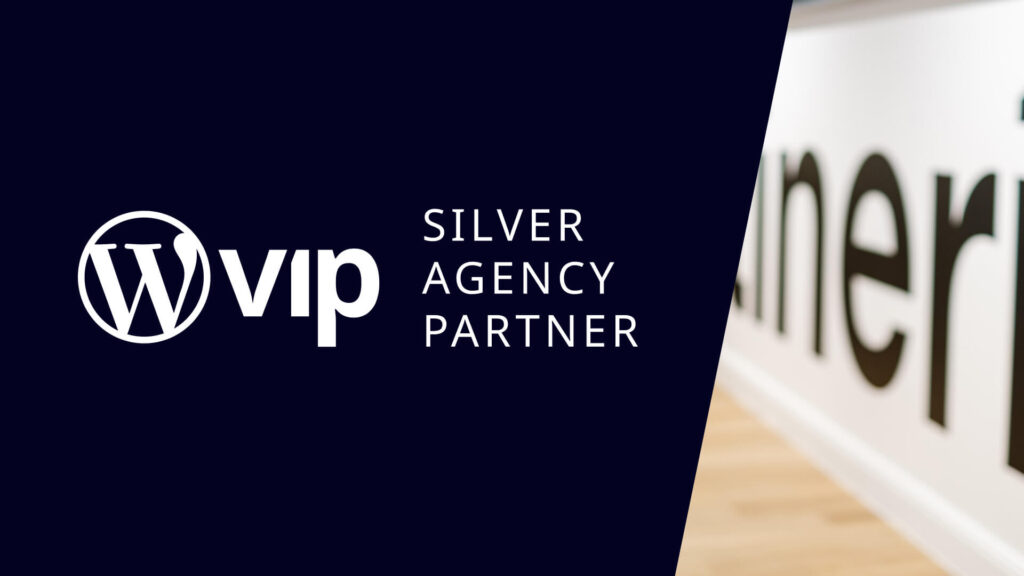
Concerns About Switching From Sitecore to WordPress
It’s normal to have concerns when switching from Sitecore to WordPress. You might be thinking about the features you rely on today, how the move will impact your team, or whether WordPress can really meet the needs of your organisation.
Let’s take a closer look at some of the most common worries and talk about what the move actually means.
Is Sitecore as Powerful as WordPress?
One of the most obvious questions is whether WordPress can match the power and scale of Sitecore. Quite simply, the answer is yes.
WordPress is used by major global brands, media outlets, and enterprise organisations. With the right setup, including platforms like WordPress VIP, you can run large, complex websites with absolute speed, security, and stability.
Can WordPress Handle Heavy Traffic Demands?
Sitecore handles spikes in demand well, but so does WordPress when properly configured.
With high-performance hosting, CDN services, and strong caching, WordPress can serve thousands of users at once without slowing down.
What About Flexibility and Personalisation?
Sitecore is highly customisable, and teams get used to that level of control. But WordPress is equally flexible, just in a different way.
Its open-source nature means you’re never locked in. You can customise anything from user experience to advanced functionality, and there’s a huge ecosystem of plugins and integrations to speed things up.
If you rely on personalisation, workflow management, or multi-site publishing, WordPress has you covered.
Personalisation can be achieved through plugins and CRM integrations. Multisite support is built in, so you can manage multiple brands or regions in one place.
How Do Integrations Work When Migrating to WordPress?
You may already be connected to tools like Salesforce, HubSpot, or internal systems. The good news is that WordPress supports thousands of integrations, and custom APIs can be built for anything unique.
In many cases, plugins already exist to make that process even easier.
Is Security an Issue When Migrating?
Sitecore is a highly secure platform, but WordPress can be just as secure when managed properly.
That means regular updates, enterprise-grade hosting, secure user permissions, and optional firewalls and monitoring. It’s also fully capable of meeting compliance standards such as GDPR.
How Steep is the Learning Curve?
Finally, some teams feel nervous about learning something new. But WordPress is known for being easy to use.
Editors and marketers often find it more intuitive than Sitecore. A short training session is usually all it takes to get comfortable.
And if you do need support, WordPress has a huge talent pool of developers, agencies, and support services to lean on.
Plus, as WordPress is the most commonly used CMS there’s a very good chance your team is already familiar with the dashboard and how it works.
What About WordPress VIP?
If you still have doubts about migrating from Sitecore to WordPress, then look towards WordPress VIP, the best solution for enterprise sites.
For any concerns around cost, complexity, or flexibility, WordPress VIP is a clear upgrade.
While Sitecore has traditionally positioned itself as an enterprise CMS, WordPress VIP delivers everything Sitecore promises, with greater agility, easier content management, lower total cost of ownership, and enterprise-grade performance.
It erases the outdated assumptions about WordPress being just a simple content publishing tool.
WordPress VIP combines the power of open-source flexibility with an elite infrastructure built for speed, reliability, and security. And no, you still won’t get locked into expensive licensing models.
With WordPress VIP, you get complete editorial control, developer freedom, and a partner ecosystem ready to support growth.
In short, it’s everything you want from Sitecore, minus the compromises.

Migrate from Sitecore to WordPress: It’s a Smarter Choice
Migrating your website from Sitecore to WordPress doesn’t mean losing power or control. It means gaining flexibility, reducing your long-term costs, and using a platform that’s built to grow with you.
Every concern around WordPress has a clear solution, and with the right planning, migration can be a smart move that sets your digital presence up for long-term success.
We understand that migration itself might feel like a headache. Nobody wants disruption. But a structured, well-managed migration project ensures minimal downtime and makes the process smooth.
And when it’s done right, many organisations see improved performance and better results within weeks of launching on WordPress.
Interested in reaping the benefits of migrating from Sitecore to WordPress? Just get in touch.
Sitecore to WordPress Migration: FAQs
While you can use a plugin to help migrate a WordPress site, doing so leaves a lot of room open for error. Instead, work with an experienced migration and development team to get your site migrated without any issues or losses.
Managed hosting providers like WordPress VIP and Kinsta offer enterprise-level performance, scalability, and security. These are the top choices for large, high-traffic websites.
Yes, WordPress VIP offers better flexibility, lower cost of ownership, and enterprise-grade infrastructure.
Your existing design and UX can be fully replicated or enhanced in WordPress using custom themes and advanced page builders.
Of course, this depends entirely on your website’s size and complexity, but Sitecore to WordPress migrations generally take around 4 to 8 weeks.
No, if you plan your migration properly, downtime should be avoided by using staging environments and a phased launch strategy.