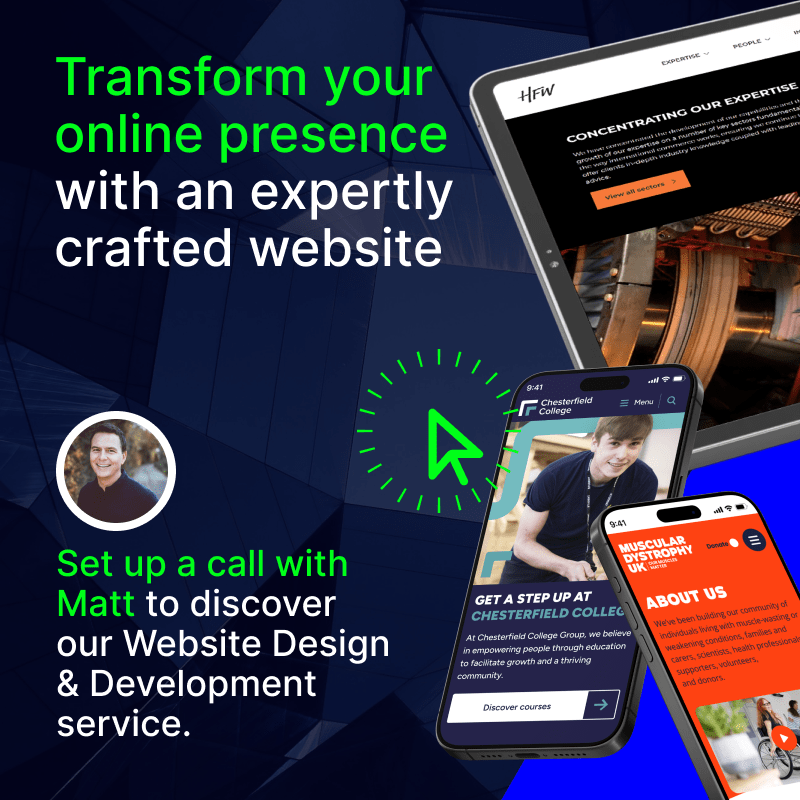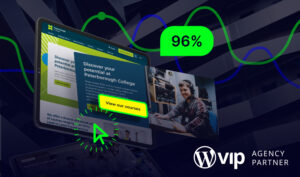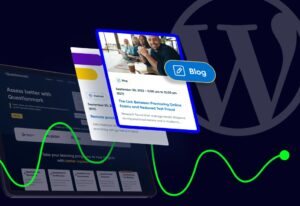Drupal to WordPress Migration Guide
Migrating your website to a new CMS could save you thousands, enhance your digital performance, and provide a better runway to scale.
If Drupal is holding your digital presence back, migrating to WordPress can be a smart choice. With the right steps, the process is easier and smoother than you might realise (even for enterprise websites).
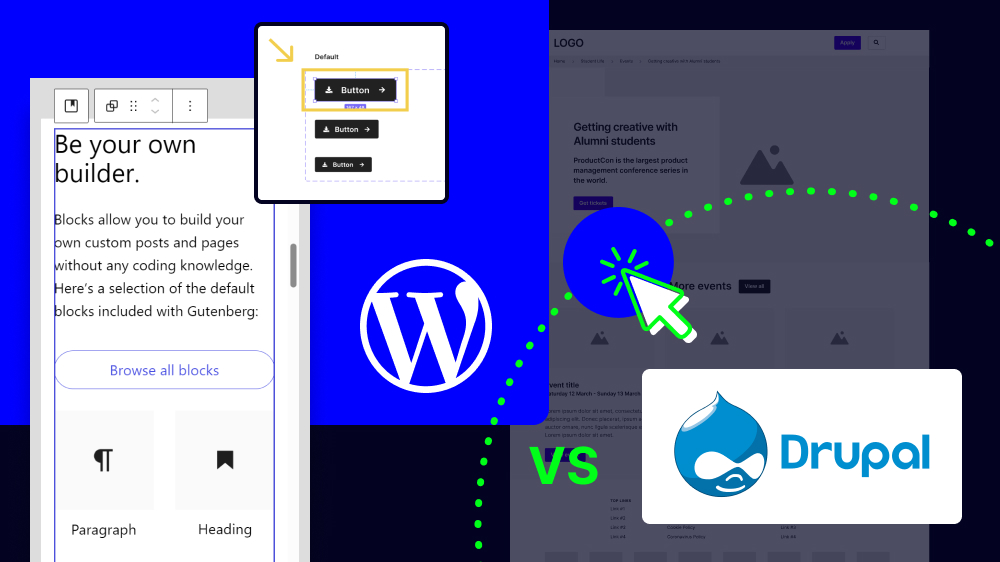
Mark Perry is a Digital Project Manager at Itineris, dedicated to fostering strong client relationships and driving success through innovative digital solutions. With a focus on clear communication and collaboration, he ensures every project aligns with client goals, delivering exceptional results and creating long-term value for all stakeholders.
Synopsis
- WordPress offers a more intuitive interface, a vast plugin/theme ecosystem, and greater non-technical usability than Drupal, reducing reliance on developers and lowering long-term maintenance costs.
- With built-in SEO tools, extensive plugin options, and broad developer availability, WordPress makes it easier to maintain rankings, optimise content, and evolve site functionality without complex custom development.
- Careful planning, thorough content/SEO audits, mapped redirects, and testing ensure a smooth Drupal-to-WordPress transition, preserving site performance while enabling design, UX, and functionality upgrades.
Table of Contents
Why Migrate From Drupal to WordPress?
Starting with the basics, WordPress dominates the web and CMS landscape. It powers around 44% of all websites, whereas Drupal is only used by an estimated less 2%.
Popularity should not necessarily be a deciding factor in choosing a CMS. However, there are many good reasons why WordPress is so much more widely used. Plus, its popularity also helps with adoption, ecosystem growth, and user comfort.
To better illustrate this, here are some of the main reasons why a WordPress migration might be worthwhile.
Simplicity and User-Friendliness
WordPress is built for everyday users. The admin interface is clean and intuitive, making tasks like writing posts, uploading images, and managing menus easy for all users. Most importantly, you can do all of this without needing external developer help.
As WordPress is the most widely used CMS, there’s a good chance your teams (whether marketing, developers, or others) already know their way around the WordPress dashboard.
While Drupal offers powerful flexibility, this tends to come with added technical requirements. It can be tricky to navigate, with a steep learning curve.
This often means you need external developer input to manage day-to-day site updates, which can slow down your team and add unnecessary layers of difficulty to your daily workflows.
Plugin and Theme Ecosystem
When it comes to customising your site with plugins, WordPress wins with sheer scale.
Tens of thousands of plugins and themes let you add virtually any feature, like SEO tools, contact forms, eCommerce functions, security hardening, and more. These are usually installable with a few clicks, which makes managing your site easy (especially if your teams lack technical know-how).
Another advantage of the WordPress plugin library is that you can pick and choose the features that you need. As a result, you do not bog down your site with unnecessary functions.
Drupal’s module ecosystem is smaller and often requires more technical steps to implement. That’s not to say that Drupal doesn’t offer plenty of flexibility, but it usually leans on custom development.
Costs and Developer Availability
One of the main reasons to migrate from Drupal to WordPress is that it can save your organisation a lot of money over the long term.
WordPress is an open-source platform, so it comes with no expensive licensing fees. And with WordPress’s popularity comes affordability, as there’s a vast pool of skilled developers always available. This can help make projects quicker and generally cheaper.
Drupal is more expensive to maintain, especially for an enterprise website. And Drupal projects usually need highly specialised engineers and custom work, which drives up the costs.
Community Support and Learning Resources
WordPress has an immense user ecosystem community. This means there’s plenty of support resources available.
From official docs to thousands of online resources, plus free video tutorials and forums, support is comprehensive and accessible. You can always find answers to your questions, and the enormous pool of experienced WordPress developers makes accessing quality help that much easier.
Drupal’s community is helpful, but it’s more developer-centred. This makes it harder for non-technical users to find useful guidance.
Faster Content Management and Maintenance
One of WordPress’s greatest advantages is how quickly non-technical users can update or add content.
Publishing is user-friendly and intuitive. The dashboard is easy to navigate and familiar. You can also access some excellent user role management tools to keep your organisation well organised.
Overall, WordPress provides a seamless user experience across teams, departments, and roles.
In Drupal, routine tasks like layout changes or adding fields sometimes require developer involvement. This tends to extend timelines and costs. It also means quick updates, uploads, or fixes are often delayed, which can cause headaches when managing an important site.
Managing updates in WordPress is also straightforward. Whether it’s a core, plugin, or theme update, you can do it without needing technical knowledge. For updates like these, Drupal can involve more risks and manual work, especially on larger sites.
SEO and URL Management
WordPress includes built-in tools for setting clean permalinks and managing metadata. SEO plugins take care of redirects, sitemaps, structured data, and more.
Drupal can do the same, but it often requires additional modules and developer configuration. For your average marketing and content team, maintaining successful SEO is a lot easier on WordPress.
Drupal vs WordPress: Discover which enterprise CMS is best in this side-by-side comparison →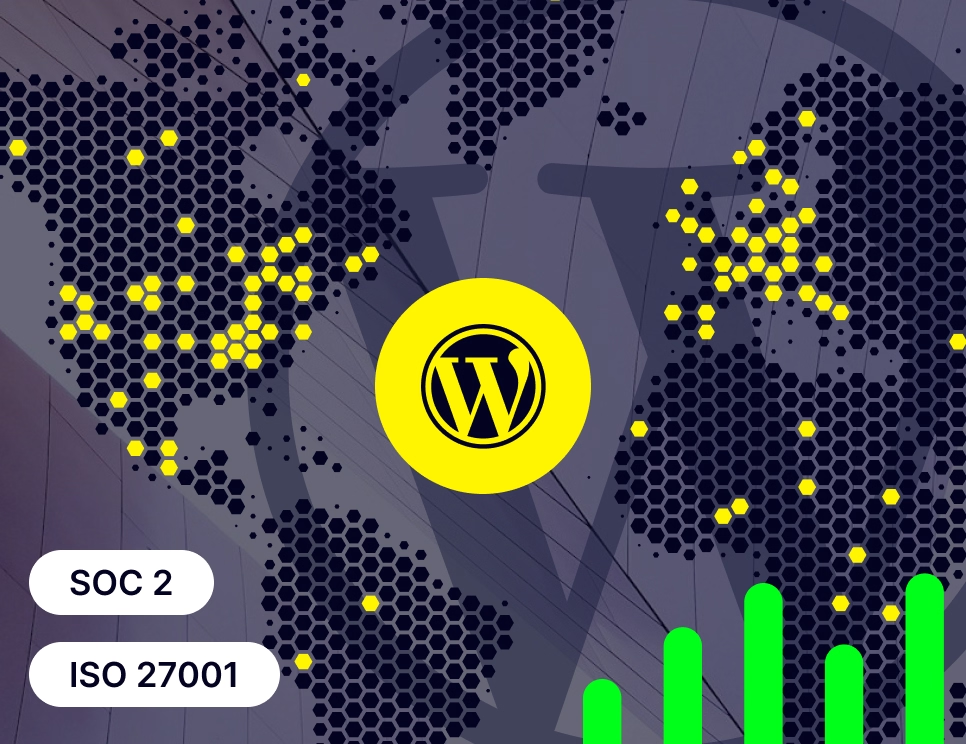
Planning a WordPress Migration
Before you touch a single line of code or move any content, you need to take time to plan your WordPress migration thoroughly.
This stage is essential to avoid disruption, protect your SEO performance, and ensure your new site meets your user needs and business goals. Here are the key steps to follow.
Take Stock of Your Website
Start by cataloguing everything on your existing Drupal site.
This includes all content types, including pages, posts, media files, documents, taxonomies, redirects, and metadata. You need a clear understanding of what you’re working with before mapping it to WordPress.
This is also the time to identify any functionality or integrations that need to be replicated or reimagined on the new platform.
Are there Drupal modules currently powering critical features? Will WordPress plugins or custom development be needed?
Audit Your Content
A content audit helps you decide what to keep, update, consolidate, or remove. Not everything on your current site needs to make the move.
Outdated blog posts, duplicate pages, and underperforming content can be left behind to improve the quality and performance of your new site.
This is also a valuable opportunity to audit your SEO elements. Look into your page titles, meta descriptions, image alt text, structured data, and internal links and see if they can be carried over or improved during migration.
Rethink Your Web Design and UX
Migration may simply be swapping CMS platforms, but really it’s a chance to modernise your digital presence.
Instead of just moving one site somewhere else, think of it as a complete digital refresh. A chance to implement a far better, stronger performing website.
Review how your current website performs in terms of usability, accessibility, and engagement. Consider whether your information architecture needs an overhaul or if your design still aligns with your brand and audience expectations.
If your Drupal site is dated or underperforming, this is the ideal time to improve navigation, mobile responsiveness, page speed, and conversion paths.
Rebuilding on WordPress gives you a clean slate to build a far stronger website.
Create a Migration Plan
With your audit complete and your goals defined, you can now create a detailed migration plan.
This should outline what content and functionality will be migrated, who is responsible for each task, which tools or plugins you’ll use, and how you’ll test and launch the new site.
Your plan should also include success criteria and KPIs, such as performance benchmarks, SEO metrics, or improved editorial workflows. This ensures your migration delivers meaningful results.
Taking the time to plan properly sets the foundation for a smooth transition and a future-ready WordPress website.
Follow our detailed guide on how to migrate your CMS for more considerations and general best practices →
How to Migrate from Drupal to WordPress: Step by Step
Although moving from Drupal to WordPress might seem daunting, it’s easier and safer than many think. With proper planning, you can migrate smoothly without losing data, traffic, or functionality.
Here are the essential steps to follow to ensure everything migrates smoothly.
First, Pre‑Migration Setup
There’s a lot that goes into actively migrating your website. But before we get into those steps, you need to set up your WordPress foundation. Here’s what this involves.
Choose Your WordPress Host
Before you get started on any migration steps, you need to choose a reliable WordPress host.
This is one of the most important considerations in setting up any WordPress website, as your hosting provider plays a fundamental role in your site’s performance.
Look for providers that offer solid performance, automatic backups, and migration support if needed. Look for a WordPress-friendly host. And of course, make sure that your hosting plan and provider can match your website’s unique requirements (including future growth plans).
We have a more detailed guide on enterprise website hosting to help you understand what to consider.
Once your hosting is set up, you can install WordPress on your server.
Configure Your Permalink Structure
You’ll need to configure the permalink structure before moving your Drupal site to WordPress. This is a crucial step that directly impacts your site’s SEO, user experience, and internal link integrity.
Permalinks are the permanent URLs to your individual posts, pages, and other content. They’re essentially how your site’s links appear in the browser.
In Drupal, you may have used a clean structure like /blog/post-name, but WordPress defaults to a less readable format such as /?p=123. To retain your SEO rankings and avoid broken links, it’s important to configure a friendly, consistent URL format as early as possible. Ideally, you’ll want to apply this before importing any content.
You can do this by going to Settings > Permalinks in your WordPress dashboard and selecting the Post name option, which mirrors most custom structures used in Drupal.
Doing this not only preserves the clarity of your URLs but also makes it easier to manage redirects, update internal links, and maintain continuity for both users and search engines.
Install Essential Plugins
One of the great benefits of WordPress is the extensive plugin library. Once your WordPress foundation is established, it’s time to install some essential plugins.
You’ll want security (like Wordfence), SEO (such as Yoast or Rank Math), and a backup plugin. These will help you manage the migration and protect your new site.
Of course, the exact plugins you choose will come down to the specifics and functions behind your site and broader digital presence. Install whatever you need, but don’t get carried away. Overloading your site with plugins can slow it down, pose security risks, and cause headaches when it comes to maintaining and updating your site.
Explore the most important UX principles for engaging WordPress sites →Step 1: Back Up Your Drupal Site
Now your WordPress foundation is ready. The next step is to back up your existing website.
No matter the platform, you can never start a migration without a full backup. This is essential to avoid the risk of losing everything.
Export both your Drupal database and root directory. This includes all content, media, configuration files, and user data. If anything goes wrong, you’ll have a safe restore point.
In performing this backup, it’s important to also have a complete list of all your site content.
Understand every page, every post, every image, and every bit of content that your website currently houses. Knowing this is necessary for ensuring everything moves over swiftly, without leaving anything behind.
You would have already taken stock of your content during the planning stage, but this is a great time to reassess this list and ensure everything is backed up.
Step 2: Install and Configure a Migration Plugin
Now you have a plan in place, your website is backed up, and your new WordPress foundation is ready and waiting. So, the next step is to make the actual move over to WordPress.
The easiest way to do this is to install a Drupal to WordPress plugin. This simplifies the migration process, moving your content from one platform to the other.
In the plugin settings, enter your Drupal database details, including host, username, password, and database name.
The plugin lets you map Drupal content types to WordPress formats. You can choose what to import, including posts, pages, categories, tags, images, and more.
While this approach may appear straightforward, the reality of migrating a website is never as easy as simply installing a plugin. Especially not an enterprise website.
Plugins can make mistakes, and they don’t give you total control over moving each piece of content. Again, this is why it’s so important to have a backed up version of your site (to fall back on in case of emergencies), as well as a list of all the content you’re migrating.
This allows you to manually update pages and pieces of content if the plugin runs into issues. And if your site is based on a lot of custom development, there are increased chances that a plugin won’t migrate everything perfectly.
Step 3: Migrate the Content
This is the big moment where you actually migrate the content from one CMS to the other.
If you’re using the plugin, run the import. The plugin will bring over your selected Drupal content into your new WordPress site. This usually includes posts, pages, categories, tags, and media files.
Pay attention to migrating user accounts, comments, and menus. This may not be supported by a basic migration plugin.
Step 4: Review and Fix Imported Data
Now your content should be in WordPress, but you’ll need to go through it carefully.
This is when you need to refer back to your content list. Check that every page and element has been migrated.
Beyond simply existing in WordPress, you’ll need to check for formatting issues, layout differences, or missing images. There’s a lot that can go wrong during a migration, and you need to flag each and every issue early to avoid them snowballing into bigger problems.
You may need to update image paths or fix broken internal links. These are the kind of things you want to do before your site goes live.
There are plugins to help fix URL issues across the site. Also review media handling, especially if your Drupal site used custom image fields or galleries.
As we mentioned earlier, you’ll likely want to update your website during the migration process. If this is the case, then this is where you’ll start to implement the new design elements.
Step 5: Migrate Themes and Styles
Your content is now in place, but your site likely won’t look the same.
Drupal themes don’t work in WordPress, so you’ll need to pick a new theme. Or you could custom develop one.
The approach you take here depends on how much of a redesign you’ll be doing. You could aim to simply duplicate your site in WordPress as closely as possible. However, as it’s a completely different platform, updating your overall design and UX is generally the best approach.
Take advantage of WordPress’s block editor and tools to rebuild your site’s menus, sidebars, and widget areas. If you’re recreating a custom design, this is also the time to integrate any bespoke branding or functionality.
The best approach here is to work with an experienced WordPress development agency to ensure your new site performs at the highest level. After all, there’s a lot more that goes into developing the look and feel of a new website than simply picking a theme.
You need to consider user experience principles and best practices. You need to consider custom branding and creative elements, accessibility, and more. These are all things that require WordPress development expertise.
Step 6: Redirects and SEO
One of the most important steps in a Drupal to WordPress migration is protecting your existing SEO performance.
Any mishandled redirects or missing metadata can lead to lost traffic, broken links, and lower search rankings. This is particularly true for large, content-heavy sites.
Start by creating a full redirect map. You can use tools like Screaming Frog to export every accessible Drupal URL, then map each one to its WordPress equivalent.
Prioritise high-traffic landing pages, backlinked URLs, and custom content types. This ensures you avoid “404 Not Found” errors and maintain user and crawler continuity.
Next, implement 301 (permanent) redirects to safely pass ranking signals to the new URLs. You can use server-level rules (.htaccess or Nginx), SEO plugins, or dedicated tools. Avoid 302 (temporary) redirects, as they don’t transfer SEO value as effectively.
Once redirects are in place, you can submit a fresh XML sitemap via Google Search Console to help search engines quickly understand your new structure. Although, you’ll only submit this after your new site is live.
How to improve SEO on WordPress for enterprise websites →Step 7: Thorough Testing
At this point, your content and design should be ready. So, now it’s time to test everything.
Check that all pages load correctly, forms work, and plugins behave as expected. If your site has user accounts, confirm roles and permissions are set correctly.
Test across different browsers and devices to ensure consistency. Don’t forget mobile.
WordPress themes are often responsive, but it’s good to confirm that everything looks right.
Step 8: Go Live and Post‑Launch Actions
Now for the big moment, making your new WordPress website live.
When you’re ready, update your DNS settings to point to the new WordPress site. Remove maintenance mode and let users in.
While your migration might technically be over, it’s not completely behind you. You’ll still want to keep a very close eye on your website to ensure everything works smoothly and that it performs well for both users and search engines.
After launch, monitor for any 404 errors, SEO dips, or user issues. Tools like Google Search Console and Analytics are helpful here. If you notice traffic drops or missing pages, act quickly to adjust redirects or fix links.
You can now safely decommission your old Drupal site. However, we’d recommend giving yourself a buffer period of a couple of months to ensure your new WordPress presence is perfect before getting rid of your original Drupal site.
Step 9: Post‑Migration Optimisations
The migration may be done, but there’s always room to fine-tune your site. This is especially true after moving to a new CMS.
You can add caching and optimise images to improve speed. Secure your site with two-factor login and security scans.
There’s also the matter of continual maintenance and updates, which you need to stay on top of. Of course, UX factors and user-centred design is something you can consistently improve through ongoing testing and optimisation.
And finally, you’ll need to train your team. WordPress is much easier to use, but a short onboarding session helps ensure everyone is confident managing content, uploading media, and using key plugins.
Drupal to WordPress Migration Considerations
When properly planned, a Drupal to WordPress migration should run smoothly. However, you may still have a few doubts as to whether committing to a fully CMS migration is worth it.
Here are a few worries you can confidently set aside during your migration planning.
Final Thoughts
Migrating from one CMS to another can be a lot of work. But, when the process is properly managed, it should provide many clear benefits to your digital presence. That is as long as you choose the right CMS to migrate to.
For most organisations, WordPress is a smart choice – especially if you consider WordPress VIP for enterprise websites.
And when you consider all of the possibilities and flexibility that WordPress offers, migrating from Drupal just makes sense.
The steps outlined above should help with a smooth migration. However, migrating a website from a legacy platform is never an easy process, and it can become highly technical. This is why it’s so important to know what you’re and find the right professional support.
At Itineris, we specialise in WordPress VIP website development, and can migrate and manage legacy websites of all sizes. Get in touch to enhance your digital presence and ensure your site migration runs smoothly.
Drupal to WordPress Migration: FAQs
Yes, you can transfer your existing website from Drupal to WordPress. The process involves exporting your content, mapping it to WordPress formats, and setting up redirects to maintain SEO and user experience.
WordPress is easier to use, more flexible, and has a larger plugin ecosystem than Drupal. It allows non-technical users to manage content efficiently while still supporting complex functionality.
WordPress VIP offers enterprise-grade performance, security, and scalability. It’s ideal for high-traffic websites needing advanced workflows, robust hosting, and expert support.
Migrating a website can cause SEO issues if you’re not careful. However, it can also result in a significant SEO boost if you manage the migration properly. You need to implement 301 redirects, preserve metadata, maintain internal links, and submit a new XML sitemap. This ensures search engines and users can find your content without disruption.
Risks include broken links, lost SEO rankings, mismatched content formatting, and downtime. Careful planning and technical execution can minimise these issues.