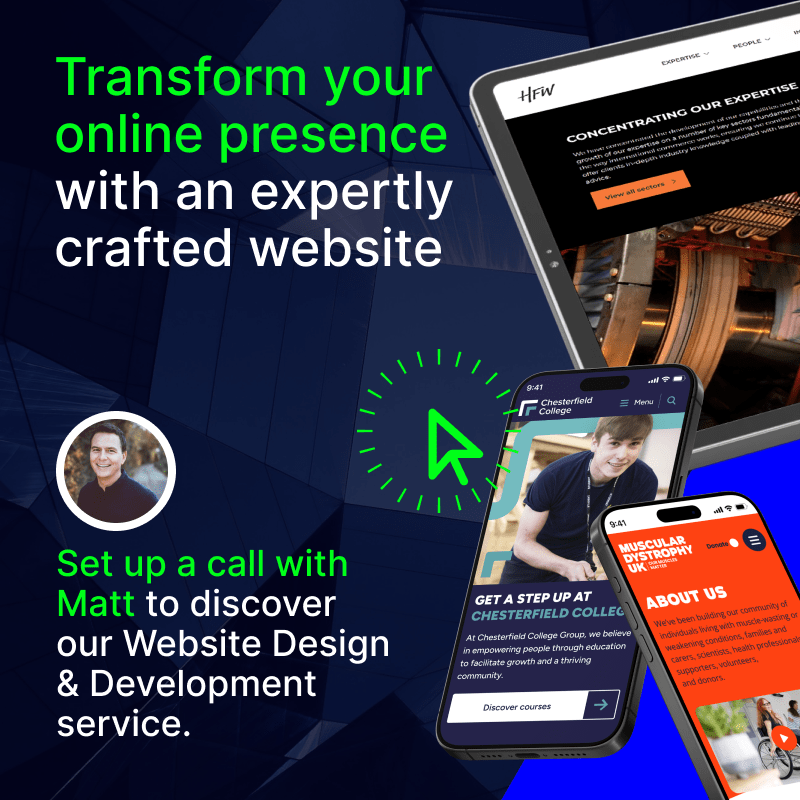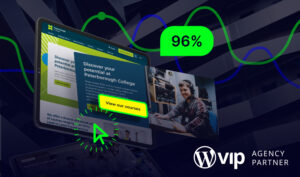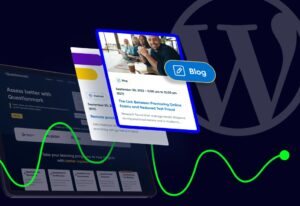CMS Migration Guide: Steps to Follow for a Successful Migration
Performing a CMS migration is like moving homes. It involves shifting and unpacking your entire digital presence, hoping you don’t break anything along the way. No doubt it can be a daunting process.
But, moving to a smarter Content Management System (CMS) offers enormous long-term benefits. It’s something many organisations need to do if they want to scale effectively and provide a better online experience.
If you’re feeling limited by your CMS, then migration is certainly something to consider. Here’s a step-by-step guide to help you do it seamlessly.
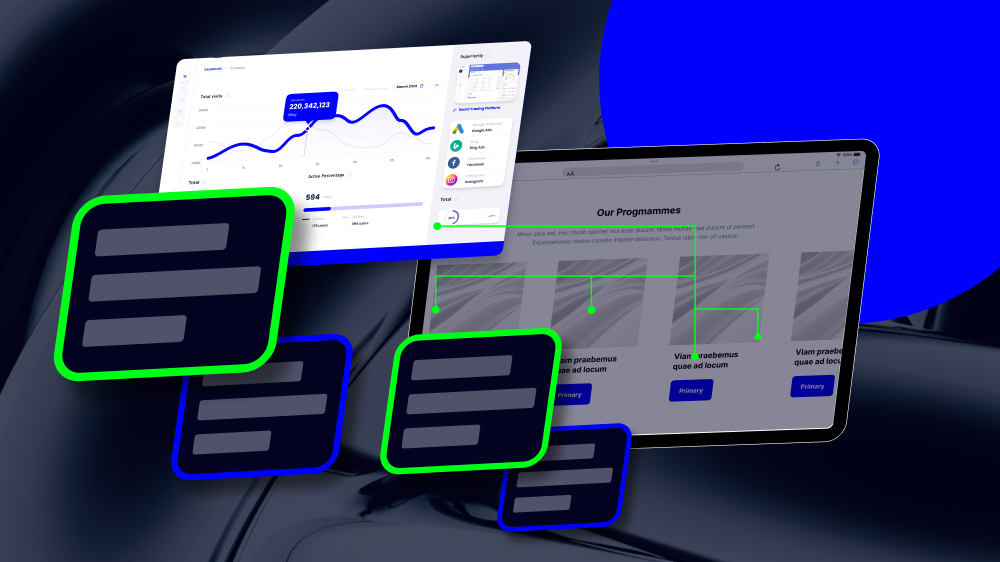
Lee Hanbury-Pickett is a Senior Developer at Itineris, bringing over a decade of expertise to the team. Having been with the company for 10 years, Lee specialises in building and maintaining WordPress websites, combining technical precision with creative problem-solving. With extensive experience and a deep understanding of the industry, he plays a key role in delivering high-quality digital solutions that support clients’ goals and enhance user experiences.
Table of Contents
What is a CMS Migration?
A CMS migration is the process of moving your website and its content from one content management system to another. The ultimate goal here is to move to a platform that better fits your current and future needs.
A migration includes transferring things like pages, blog posts, media files, and all of your user data. It also often involves updating your website design and improving performance in the new system.
Why Migrate Your CMS?
Migrating from a legacy CMS to a new platform is all about gaining better control over your content.
“Content” refers to every single asset involved in your digital presence, and it’s all managed through your CMS.
As organisations grow, their content needs become more demanding. This means needing the right CMS with the right functions becomes increasingly important.
In many cases, a CMS migration becomes necessary after certain stages of growth. And this makes sense, as your CMS plays such a crucial role in the overall flexibility, scalability, and daily management of your digital presence.
If you’re stuck using a legacy CMS platform that isn’t serving your organisation’s unique needs, then it could hold you back technically, financially, or creatively.
There are many good reasons why a CMS migration becomes necessary. Here are some of the main drivers.
Your CMS Can’t Scale With Your Business
As your organisation grows, so do your content needs.
What worked for a small site may not hold up when you’re publishing in multiple languages, across different regions, or to various platforms. If your CMS can’t support this growth, you’ll likely run into bottlenecks.
You Need Better Performance
Slow websites are frustrating to use. Not only do slow sites massively impact the user experience, but they also affect SEO.
While there’s a lot that contributes to slow website performance, your CMS is a major factor. If your site has grown beyond the abilities of your CMS, then it’s probably causing delays in load times or struggling to handle traffic spikes.
You Want Access to More Features
Digital requirements change all the time. Particularly for growing businesses, this means you should always be looking towards new features and opportunities to enhance your digital presence.
If you rely on a legacy CMS, it might lack the tools you now need. Think things like multilingual support, advanced SEO controls, or integration with third-party systems.
You’re Looking to Reduce Costs
Some platforms become very expensive to maintain as your needs grow. Licencing, support, hosting, and custom development all add up fast.
You Have Security Concerns
Older CMS platforms, or those that aren’t regularly updated, can leave you exposed to vulnerabilities.
Your Content Workflow is Inefficient
Content management systems exist to (yes, you guessed it) manage content. So, one of the biggest reasons to change to a new CMS is if you have issues in your content workflow.
Maybe your teams are spending too much time copying, pasting, or reformatting content between systems. That’s a sign of a poor workflow.
It’s also worth migrating if your current CMS is overly technical, and requires too much developer input.
For many organisations, this could limit the marketing team’s ability to update and publish new content. It could also mean the content they update isn’t fully optimised, as publishers don’t have a solid grasp on all the CMS’s features.
By updating to a more efficient and user-friendly platform, you speed up content management and give everyone in the organisation more content management power.
You’re Stuck With Outdated Technology
Some CMS platforms haven’t kept up with the way modern businesses now work.
They might require developers to make simple updates, or they might not support modern APIs.
A new CMS can make life easier for both developers and content teams — letting everyone focus on what they do best, without stepping on each other’s toes.
You’re Dealing With Fragmented Content
When you have different systems for your website, app, emails, and other digital channels, it becomes hard to manage content in one place. A fragmented setup slows teams down and creates inconsistent user experiences.
Migrating From a Monolithic to a Headless CMS
Another major consideration before running a CMS migration is going from a monolithic to a headless setup.
Moving from a monolithic CMS to a headless CMS is especially popular for organisations that need to grow and adapt to a quickly changing digital presence.
A traditional CMS ties the backend (where you manage content) to the frontend (how it appears on your website). This setup can be limiting for certain organisations.
If you want to show your content across different channels, like websites, apps, or digital displays, it becomes hard to manage through a monolithic setup. You might find yourself repeating work or building clunky workarounds.
A headless CMS solves this by separating content from presentation. Your content sits in one place and is delivered via APIs to any frontend experience.
This gives you more control over how and where your content is used. It also makes it easier for development teams to build custom experiences without being restricted by your CMS’s built-in templates or themes.
You don’t have to change your entire digital stack at once. Instead, going headless allows you to take a modular approach.
You can still integrate the CMS with the tools you already use, and update or replace parts of your tech stack as your needs evolve. This helps future-proof your digital operations and makes your teams more agile.
So, if your current CMS is starting to feel like a blocker rather than an enabler, a headless move could be the next logical step.
If you are considering migrating to a headless CMS, you can consider speciality headless platforms. However, you can still establish a headless CMS setup using WordPress – which we often recommend for enterprise sites.
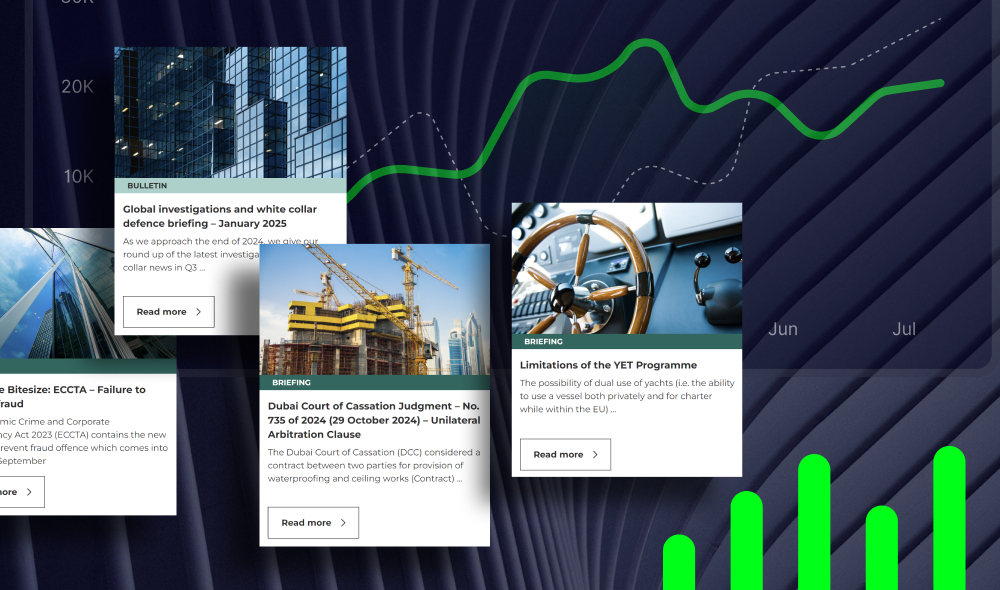
Common CMS Migration Issues
As we’ve covered, migrating to a new CMS can unlock major benefits. But it’s not always a smooth ride.
Here are some of the most common problems when migrating a CMS, and how to avoid them.
Lost Content or Data
If you don’t plan your migration carefully, you could lose pages, images, files or formatting during the process. This often happens when data is stored in custom fields or hardcoded into templates.
Missing Functionality
Your new CMS might not support every feature you currently use.
Design Inconsistencies
Your design might not transfer neatly from one CMS to another. Layouts can break. Fonts may look different. Responsive behaviour might change.
SEO Performance Dips
When migrating a CMS, there’s a lot of important technical data that needs to be moved. This involves “invisible” elements which are easy to forget about, but play a crucial role in your site’s performance.
One of the biggest challenges here is that URL structures often change when migrating to a new CMS. If redirects and metadata are not handled properly, your site’s search rankings could take a hit.
Content Formatting Issues
Some CMS platforms store content in ways that are difficult to transfer, especially if they include inline styling or hardcoded layout elements. This can lead to broken content or messy pages after migration.
Training and User Adoption
A new CMS might be better in the long run, but your team will need time to adjust. Without proper training, productivity and publishing speed can drop.
Unexpected Delays or Costs
Even with the most well-planned process, migrating a CMS takes time and often uncovers hidden challenges. These could be technical, design-related or content-based.
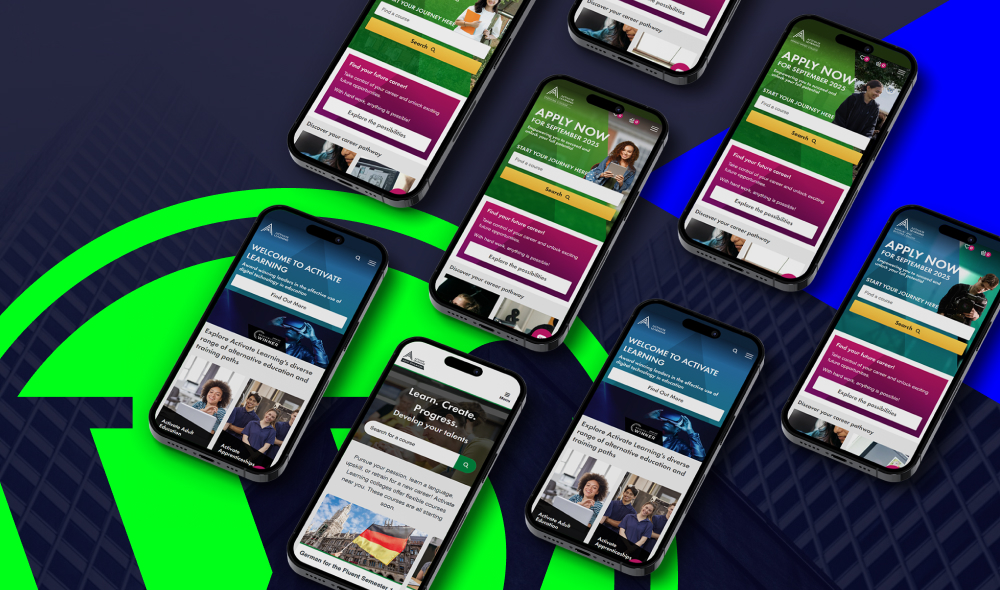
How to Migrate Your CMS: Step-by-Step
Before we get into the migration steps, let’s make one thing clear: you need to take CMS migration planning seriously. That means clear documentation and a clear strategy in place, instead of just using a migration plugin and hoping for the best.
Whatever platform you’re moving to, the steps to plan and execute a successful migration are largely the same.
| Step | Details |
|---|---|
| Step 1 Define Your Goals and Success Criteria |
Clarify why you’re migrating, align your team, and define what success looks like — whether that’s performance, usability, or scalability. |
| Step 2 Choose Your New CMS |
Select a platform that matches your goals and can scale with your needs. Consider features, flexibility, compliance, and long-term cost. |
| Step 3 Run a Full Content and Asset Audit |
Inventory all content, media, metadata, and SEO elements. Decide what to migrate, update, or remove. |
| Step 4 Back Up Everything Securely |
Create a full backup of your current CMS — including database, files, and configuration — before you begin migration. |
| Step 5 Build and Configure Your New CMS |
Set up your new environment with structure, roles, templates, and essential plugins before importing content. |
| Step 6 Map URLs and Prepare Redirects |
Create a redirect map to preserve SEO rankings. Use 301 redirects and test thoroughly. |
| Step 7 Migrate Content and Media |
Move all pages, media, and files. Check internal links and file paths, and ensure nothing is missed. |
| Step 8 Rebuild SEO Settings |
Manually reapply meta titles, descriptions, canonical tags, alt text, schema, and sitemaps where needed. |
| Step 9 Test Everything |
Test site speed, usability, SEO, forms, and responsive layouts in a staging environment before going live. |
| Step 10 Launch and Monitor |
Go live, monitor performance and crawl health, and quickly fix any issues using analytics and user feedback. |
| Step 11 Decommission Old CMS |
Once stable, archive your old CMS, cancel licenses, and close down the legacy system safely. |
Step 1. Define Your Goals and Success Criteria
Before you do anything, you need a clear reason why you’re migrating.
This may seem obvious, but it’s a step many skip. And if you don’t have a clear focus from the outset, it could result in confusion or migration issues further down the line.
Get clear on your objectives so you can make the right technical and strategic decisions later on.
Is your current CMS too slow, too expensive, too hard to use, or no longer secure? Are you trying to improve content workflows, SEO performance, or scalability? Understanding these goals will shape your migration plan.
Then define what success looks like.
Is it faster load times? Higher engagement? Less time spent publishing content?
Make sure your team and stakeholders agree on this. Having a clear objective from the start will make everything run a lot more smoothly.
Step 2. Choose Your New CMS
Now it’s time to choose a platform that matches your goals. This is possibly your most important step to get right.
Make sure your new CMS offers the features you need (aligned with the goal in Step 1). These features shouldn’t only be available now, but as your organisation grows.
Think about usability, customisation, integrations, SEO features, and security. Migrating to a new CMS is a big deal, so you’ll want to establish your digital foundation on a platform that supports long-term growth.
If your site relies on flexible templates, plugin support, or multi-language content, make sure the CMS supports these without complex workarounds. If you’re in a regulated industry, check for audit trails, permissions, and compliance features.
Consider whether the CMS is open-source or proprietary, and what that means for long-term costs and control.
And if you run an enterprise web presence, make sure your CMS is equipped to handle your intensive digital demands. This often requires a CMS with multisite functionality.
This is a big decision, so it’s important to take your time to carefully consider options. For some help, take a look at our CMS comparison guides below:
Step 3. Run a Full Content and Asset Audit
You can’t perform a successful migration without understanding exactly what it is you’re migrating. So, the next step is to take stock of everything on your current website.
That includes every page, post, image, file, document, product listing, media embed, redirect, tag, and metadata item.
You can use tools like Screaming Frog or Sitebulb to crawl your site and export a list of URLs and on-page data. Or you can export content directly from your current CMS if it supports it.
When everything is in place, you can now review the audit and decide what to:
- Keep and migrate as-is
- Rewrite or update
- Merge into other content
- Remove completely.
Be ruthless here. Migrating content you no longer need only adds to the time and cost of the project. Adding unnecessary content to your new site will also only clutter
Also audit your SEO elements, including page titles, meta descriptions, headers, alt text, schema, internal links, canonical tags, and redirects. You’ll need these during the migration.
Step 4. Back Up Everything Securely
Before you touch anything, back up your site in full. This includes the database, codebase, content, media library, themes or templates, plugins, and configuration files.
Even if your CMS or host does regular backups, take a manual copy too. Store it in a secure location in case anything goes wrong and you need to roll back.
For WordPress, you can use plugins to do this. For Drupal or Joomla, you can use your server control panel or file transfer tools.
If you’re unsure how to back up your CMS properly, speak to your developer or hosting provider. This isn’t a step you want to mess up, because you might not be able to recover your site if you make a mistake.
Step 5. Build and Configure Your New CMS Environment
Next, you’ll want to set up a staging or development version of your new CMS. Do not attempt to build or test anything directly on your live website.
Configure the CMS properly before importing anything. That means:
- Installing your theme or frontend framework
- Setting up site structure, navigation, menus, and taxonomies
- Installing essential plugins or modules
- Creating user roles and permissions
- Setting up content types or page templates
- Configuring language options, forms, media settings, and SEO fields.
This is also a good time to review performance and accessibility standards. Choose lightweight designs and test for WCAG compliance early on. If your site falls short, this is the perfect time to bring it up to speed.
Step 6. Map Your URLs and Prepare Redirects
This is a critical step for preserving your SEO performance.
Compare the URL structure of your current site to the one on your new CMS. If your URLs are going to change, create a detailed redirect map. This should match every old URL to its new equivalent.
Use 301 redirects wherever possible. These signal to search engines that content has permanently moved and help retain your search rankings and link equity.
You can manage redirects within the CMS using plugins, or at the server level using your .htaccess file or redirect rules in your host’s control panel.
Don’t skip this step. Failing to redirect properly is one of the most common causes of losing traffic during a CMS migration.
Step 7. Migrate Your Content and Media
Now it’s time to move your content over. The way you approach this depends on the size and complexity of your site.
If you have a small site, you might just copy and paste the content manually. If you’re working with hundreds or thousands of pages, you’ll want to use an import tool or migration script.
Some platforms offer plugins or extensions for structured content imports. Others have APIs you can use to migrate content programmatically..
Whatever approach you take, make sure that all images, files, videos, and PDFs are moved too. Don’t just migrate text and forget the media library. And when doing this, update the file paths where needed.
Review all of your internal links too, and fix any that still point to the old site or use the wrong structure.
Carefully reviewing each bit of content can be a long process, but it’s something you need to do absolutely accurately for a successful migration.
Step 8. Rebuild SEO Settings and On-Page Elements
After all of your content is imported, go back to it and check every SEO-critical element.
For this, you’ll need to review:
- Page titles
- Meta descriptions
- Heading structure
- Canonical tags
- Schema markup
- Robots meta tags
- Alt text for images
- XML sitemaps
- Open Graph and social metadata.
Most of these won’t transfer automatically unless you use dedicated migration tools. Some CMSs handle these differently, so double check every page.
Once this is done, submit your new sitemap to Google Search Console and update your robots.txt file if needed.
Step 9. Test Absolutely Everything
Before you go live with the newly migrated site, run a full test to make sure that everything works. Do this in a private or password-protected staging environment.
Check that:
- Pages load correctly
- Navigation menus work
- Forms submit and route properly
- Logins and user roles behave as expected
- Images and files display
- Search functionality works
- Site speed is acceptable
- Responsive design looks good on mobile and tablet.
At this point, you should also run a full technical SEO audit using tools like Screaming Frog, Sitebulb, or Semrush. Look for missing meta tags, broken links, redirect loops, orphaned pages, or crawl errors.
Test the site in all major browsers, and use cross-browser testing tools to experience the site on different devices and operating systems.
Step 10. Launch and Monitor Performance
Once everything has been tested and signed off, you’re ready to launch.
This is the big moment where you get to point your domain to the new site. Clear caches, submit your sitemap to Google again, and check for any indexing issues in Search Console.
While the launch is an exciting final task, it’s usually far from the end of your website migration work. In the days and weeks after launch, you’ll want to monitor the site closely. Look for:
- 404 errors or crawl issues
- Search ranking drops
- Traffic dips
- Form submission issues
- Page speed problems.
Use Google Analytics, Search Console, server logs, and real-time user testing to stay on top of any problems. There’s a good chance you’ll find a few issues along the way, so being able to quickly fix them is important.
You should also run another technical audit post-launch to confirm everything is working as expected.
Step 11. Clean Up and Decommission Your Old CMS
Once the new site is live and stable, you can start winding down your old CMS environment.
It’s important not to do this straight away, but rather leave some buffer time available just in case you need to get back into the old CMS for any reason.
When you are ready to get rid of the old CMS, make sure that all important data has been moved. Archive the old database and any useful templates or files. Then disable or delete the old system.
If your old CMS has licensing or hosting costs, cancelling those will avoid ongoing charges.
Again, do not decommission the CMS too early. Keep the old site running privately for a short time in case anything goes wrong or data needs to be recovered.
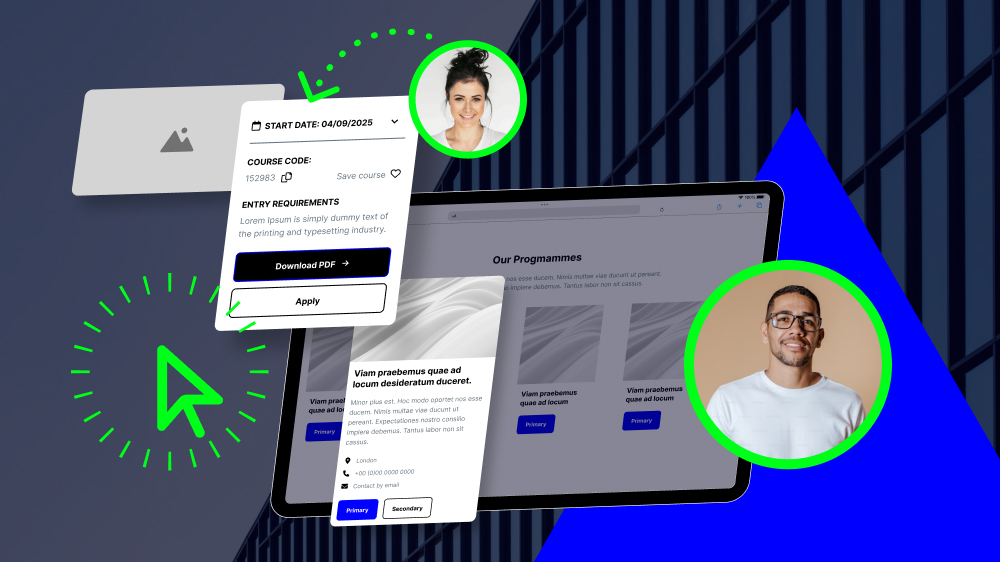
Migrate Your CMS
Performing a full site migration is never an easy task. But, moving to the right CMS can be an absolute game-changer for organisations that previously felt held back.
When the migration is behind you, you’ll have more freedom, more flexibility, more opportunities, and hopefully, a better performing website. Of course, this all depends on taking the right migration steps and managing the process carefully.
While it’s possible to migrate your website yourself, it’s also a very difficult task to get completely right. And besides moving everything over to a new CMS, you’ll also want to optimise your site and enhance your web design in the process.
That’s why it’s always a good idea to work with an experienced team to manage the migration for you.
At Itineris, we’ve helped many enterprise websites migrate to a better-fit CMS that enhances their digital growth and overall online experience. We don’t only perform seamless migrations, but optimise and improve digital experiences for vastly improved results along the way.
Get in touch to seamlessly migrate your CMS and unlock new growth potential.
CMS Migration: FAQs
A CMS migration can improve SEO by enabling faster page loads, better mobile support, improved navigation, and enhanced multilingual capabilities. However, if you do it poorly, it could lead to broken links, ranking losses, or indexing issues.
Switching CMS can boost website speed, strengthen security, and unlock advanced features like better SEO tools and multilingual support. It’s also an opportunity to modernise your tech stack and user experience.
Plan every step in detail and back up your data before migrating. Address potential risks early and thoroughly test your new site before going live.
Risks include loss of data, broken site features, design issues, and SEO problems like broken links or lower rankings. Careful planning and testing can help you avoid these.